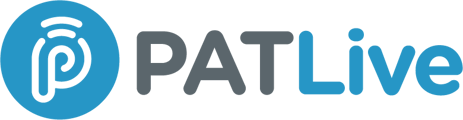Learn how to set up call flows in the PATLive Flex Platform. Customize call routing with auto attendants, schedules, and live receptionists for smarter handling.
What is a Call Flow?
A call flow is the “choose your own adventure” for your phone system. It’s the map every caller follows from the moment they dial your number: greeting, auto attendant, live receptionist, voicemail, or whatever else you’ve set up.
Instead of treating every call the same, call flows let you decide what happens and when. With PATLive Flex, that means you can:
- Greet callers with a polished auto attendant.
- Route calls by schedule (business hours, after hours, or holidays).
- Send urgent calls straight to a live receptionist while others go to voicemail.
- Offer bilingual options (English or Spanish).
- Forward calls to a specific user, group, or external line.
In short: call flows put you in control of the caller experience, no IT department required.
Why Call Flows Matter
Every ring is an opportunity: a new lead, a loyal customer, or someone with a quick question. Without a clear call flow, callers risk falling into voicemail limbo or bouncing between transfers.
With PATLive Flex call flows, you can:
- Make a strong first impression
Every caller is greeted consistently and professionally, whether by an auto attendant or receptionist.
- Cut the wasted time
Smart routing means fewer transfers, shorter hold times, and less “sorry, wrong department.”
- Maximize live receptionist minutes
Let automation handle the routine calls so your receptionist can focus on conversations that count.
- Stay flexible
Route urgent calls to a 24/7 receptionist, adjust for after-hours, or add bilingual menus on the fly.
- Boost customer satisfaction
Callers reach the right person quickly, without repeating themselves three times.
Bottom line: call flows make you look sharp and keep your callers happy.
How to Access Call Flow Settings
To create or edit a call flow:
1. Log in to the PATLive Flex Web App.2. Click your avatar (or initials) in the top-right corner.
3. From the dropdown, select System Settings.
4. In the left menu, click Phone Numbers.
5. Find the number you want to edit and click the pen-and-paper icon (just above the trashcan).
From here, you’ll see settings where you can manage:
- Inbound call handling (your call flow)
- Outbound calling permissions
- Call recording
- Message settings
Core Components of a Call Flow
When editing a phone number in Flex, you’re essentially building the “rules of the road” for that line.
Here’s what you’ll see on the Edit Phone Number screen:
Name Your Number
At the top of the screen, you’ll see a field to give your phone number a name.
- This is for your dashboard only, so make it useful (e.g., “Main Line,” “Support,” “Campaign Tracking”).
Enable/Disable
Use the quick toggle to turn inbound call handling on or off for your number.
- On: active and ready to take calls
- Off: silent
Human Detection
Human Detection helps protect your business from unwanted robocalls and autodialers.
- When enabled, callers who are not in your contacts will be challenged to press a button before their call continues into your call flow.
- If the caller successfully presses the button, they’ll be allowed through and will not be challenged again the next time they call.
- If the caller is already in your PATLive Flex contacts list, they’ll never be challenged.
This simple challenge helps block spam calls while ensuring legitimate callers can always reach you without repeated interruptions.
Choose an Initial Action
Decide what happens when someone calls this number. Options include:
- Play an audio file (greeting/hold music)
- Send to an auto attendant (menu)
- Forward to another number
- Send to a group (ring multiple lines)
- Send to a live receptionist (using your PATLive script)
- Send to a specific user
- Send to voicemail
- Use a schedule (different routing by time or day)
Note: To send calls to a PATLive script, you’ll need an active script. If you don’t have one, we’d love to help. Reach out to us at 1-800-775-7790, via chat at patlive.com, or email hello@PATLive.com.
Example Call Flows
Here are a few ways businesses use call flows in Flex:
Business Hours vs. After Hours
- Business hours: Greeting → Live receptionist.
- After hours: Calls go to voicemail.
Bilingual Menu
- Greeting: “Press 1 for English, 2 for Español.”
- English → Live receptionist (English script).
- Español → Live receptionist (Spanish script).
Emergency vs. Non-Emergency
- Greeting: “Press 1 if urgent, 2 for everything else.”
- Urgent → Live receptionist, 24/7.
- Non-urgent → Voicemail.
Department Routing
- Greeting: “Press 1 for Sales, 2 for Support, 3 for Billing.”
- Routes directly to the right team group.
Forward to a User with Receptionist Backup
- Greeting → Rings business owner.
- If unavailable → Live receptionist.
For more detailed call flow examples and use cases, check out our blog.
Best Practices for Call Flows
- Keep menus simple — Too many options leads to hang-ups.
- Use clear greetings — First impressions matter, so make them count.
- Plan around availability — Pair call flows with schedules.
- Always give callers an “out” — Give them the option to return to the menu.
- Test your setup — Call yourself after making changes.
- Review and refine — Use PATLive Flex analytics to see where calls are going right (or wrong).
Looking for more insight on best practices for call flows? Read our Call Flows 101 blog post to see what the data shows and how you can implement it into your business workflow.
With the right setup, your call flow will actually work for you. Every caller gets a professional, frustration-free experience, and you stay in control from the very first ring.