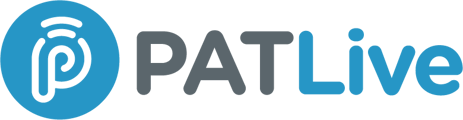PATLive integrates with Jobber to streamline your scheduling and lead management processes. There are three easy ways to set up your integration:
- Direct Login Integration
- Provide PATLive with your Jobber login credentials. Our receptionists will log in and schedule appointments or perform other actions directly in your Jobber account, just like your staff would.
- Provide PATLive with your Jobber login credentials. Our receptionists will log in and schedule appointments or perform other actions directly in your Jobber account, just like your staff would.
- API Integration
- With the API integration, new contacts and leads are automatically added to your Jobber account after each call. You can easily set this up in the PATLive web app by authorizing the connection. (See below)
- With the API integration, new contacts and leads are automatically added to your Jobber account after each call. You can easily set this up in the PATLive web app by authorizing the connection. (See below)
- External Scheduling Link
- Share your Jobber scheduling link with PATLive. Our team will use this link to book appointments for your business.
- Share your Jobber scheduling link with PATLive. Our team will use this link to book appointments for your business.
Setting Up the API Integration
To activate the PATLive-Jobber API integration, follow these steps:
- Log in to your PATLive account (app.patlive.com).
- Open a new tab and go to the Jobber Integration page.
- Click “Authorize” to connect your Jobber account.
- Log in to Jobber, then click “Allow Access” to authorize the integration.
- You’ll be redirected to a confirmation page indicating that the integration is set up.
For more detailed instructions, and to see screenshots of what you can expect to see on each step of the setup check out the Jobber Integration blog and refer to our detailed Integration Guide. Or, as always, don’t hesitate to reach out to our customer service team. We’re here to help!