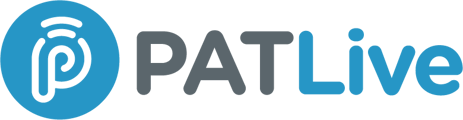Set your User Status in the PATLive Mobile App to guide live receptionists in real time. Predetermine instructions for each status so every call is handled the right way.
The PATLive Mobile App, powered by the PATLive Flex Platform, makes it easy to control how your calls are handled. By setting your User Status, you can let our live receptionists know — right in the moment — whether you’re available, away, or need calls managed differently.
Each status can be customized with your predetermined instructions. That way, when you update your status, our receptionists instantly know whether to transfer your calls, take a message, or follow other instructions.
Why User Status Matters
- Instant control – Change your availability in seconds.
- Smarter receptionist support – Receptionists always follow the rules you’ve set.
- Professional experience – Every caller gets the right response every time, no matter your availability.
- Flexibility – Customize each status as much or as little as you need to fit your workflow.
How to Change Your User Status
- Open the PATLive Mobile App.
- Look for your avatar (initials or profile photo) in the top left corner.
- Access the Main Menu.
- Tap your avatar to open the main application menu.
- Open the User Status Menu.
- Tap your avatar (or initials/photo) again at the top center of the menu.
- This will display the status selection screen.
- Choose Your Status.
- Select from options like Available, At Lunch, Away, In a Meeting, Do Not Disturb, Gone Home, or Out of Office.
- Your current status will show a checkmark next to it.
That’s it! Our receptionists now know exactly how to handle your calls.
Real-World Examples
Here are some ways businesses use statuses to keep calls flowing smoothly:
- At Lunch – Receptionists take messages instead of transferring calls.
- In a Meeting – Calls go to voicemail unless marked urgent.
- Do Not Disturb – Calls go to voicemail so you can focus.
- Gone Home – Calls route to another team member or follow after-hours instructions.
These are just examples. Every status is completely customizable to fit the way you want your calls managed.
Pro Tip
Want to make your app experience even better? Upload a profile photo in the PATLive Web App. Your photo will replace the initials in your avatar, so it’s easier to spot at a glance.